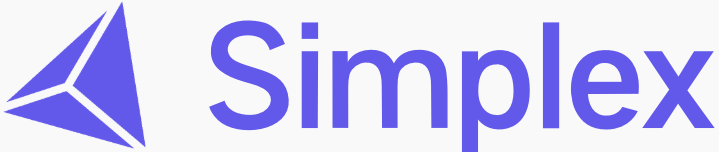Creating a login agent
- Dashboard
1
Open the Simplex Agent Dashboard
Login and navigate to the Simplex Agent page to access the agent dashboard.
2
Create a new agent
In the dashboard, click “Create new agent” and select “Single Agent”. Specify a name for the agent.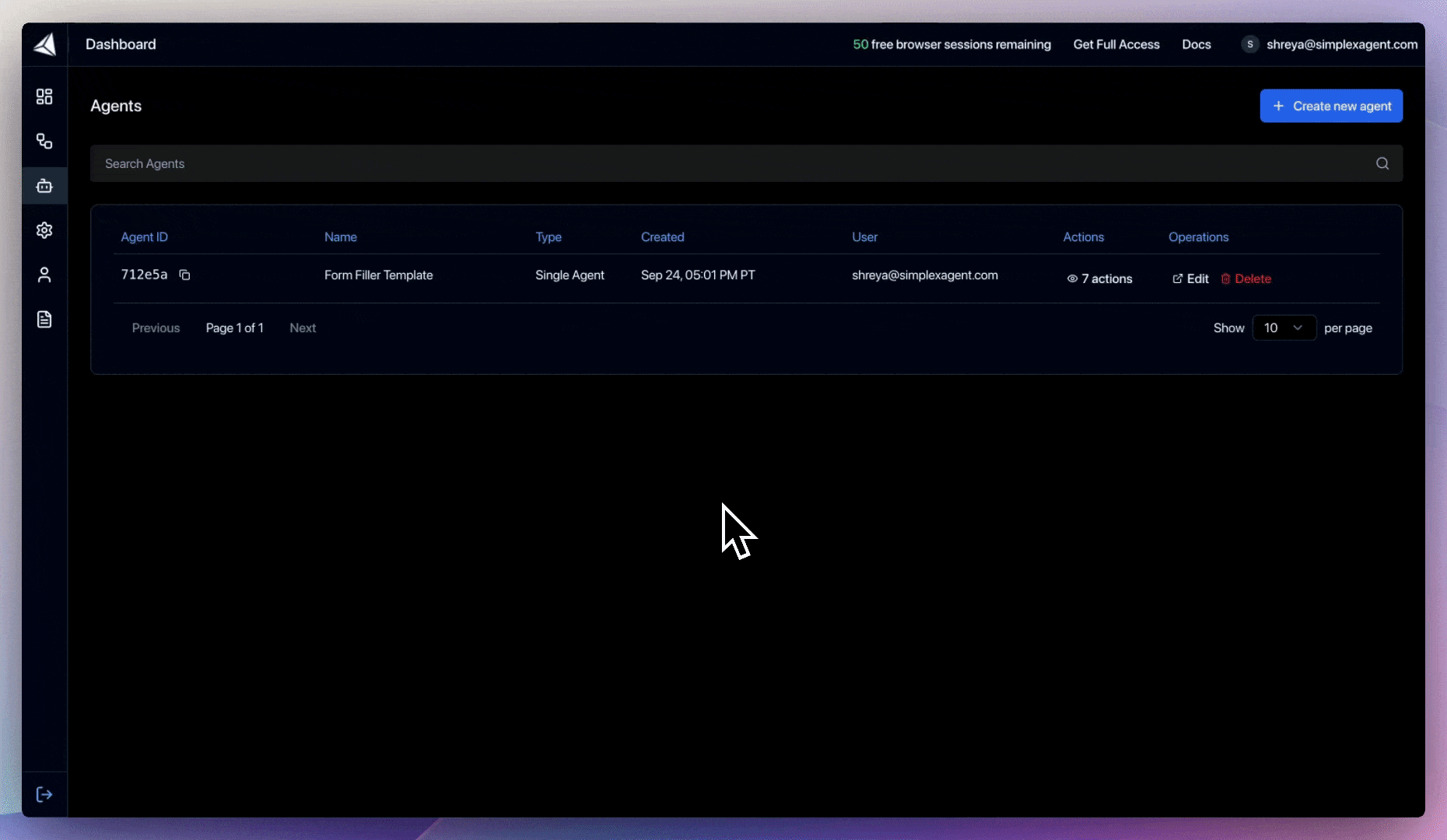
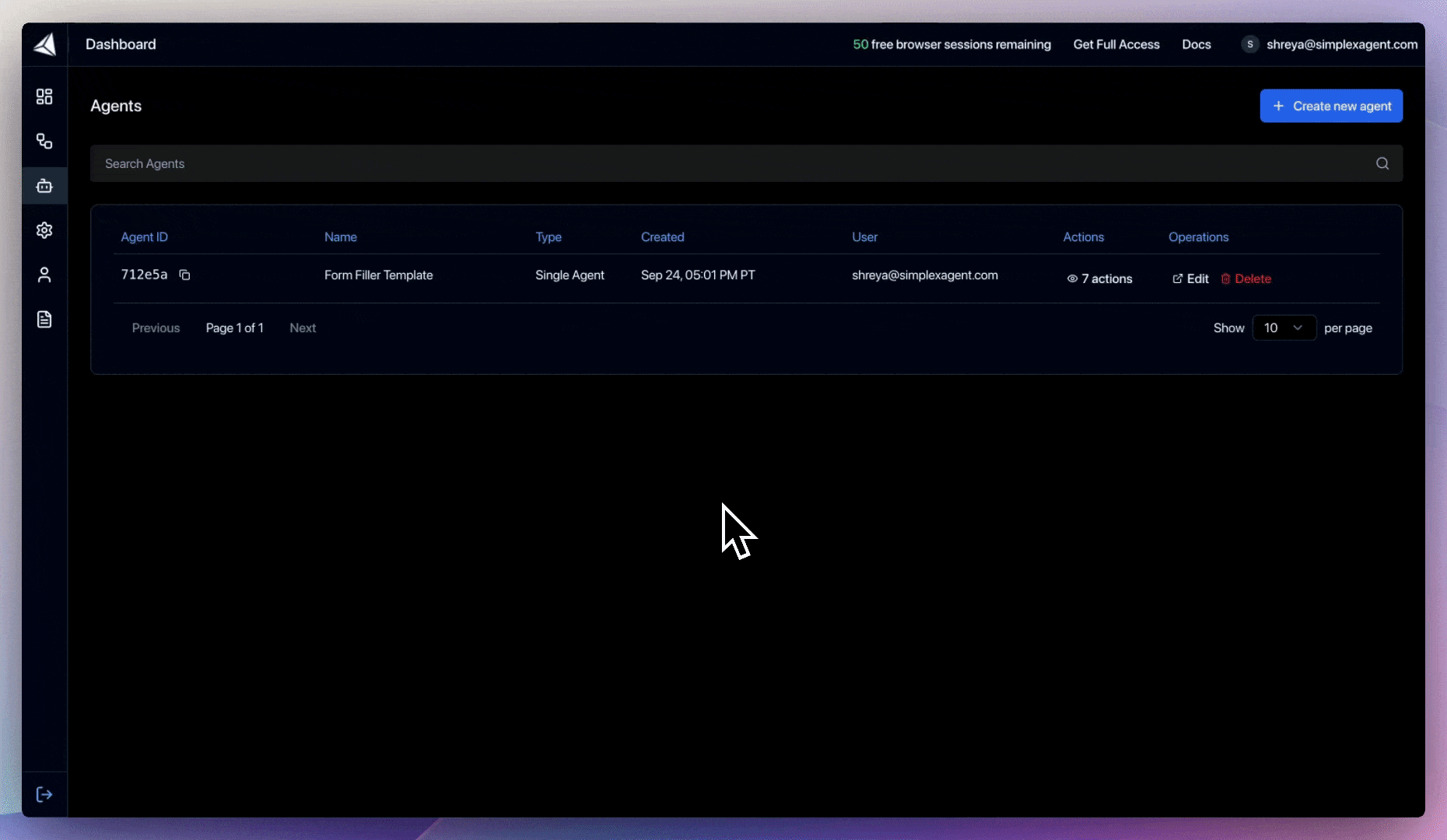
Create a new agent
3
Set an agent prompt
Add a clear and specific prompt that describes what the agent should accomplish on the web page.
Variables are automatically detected.
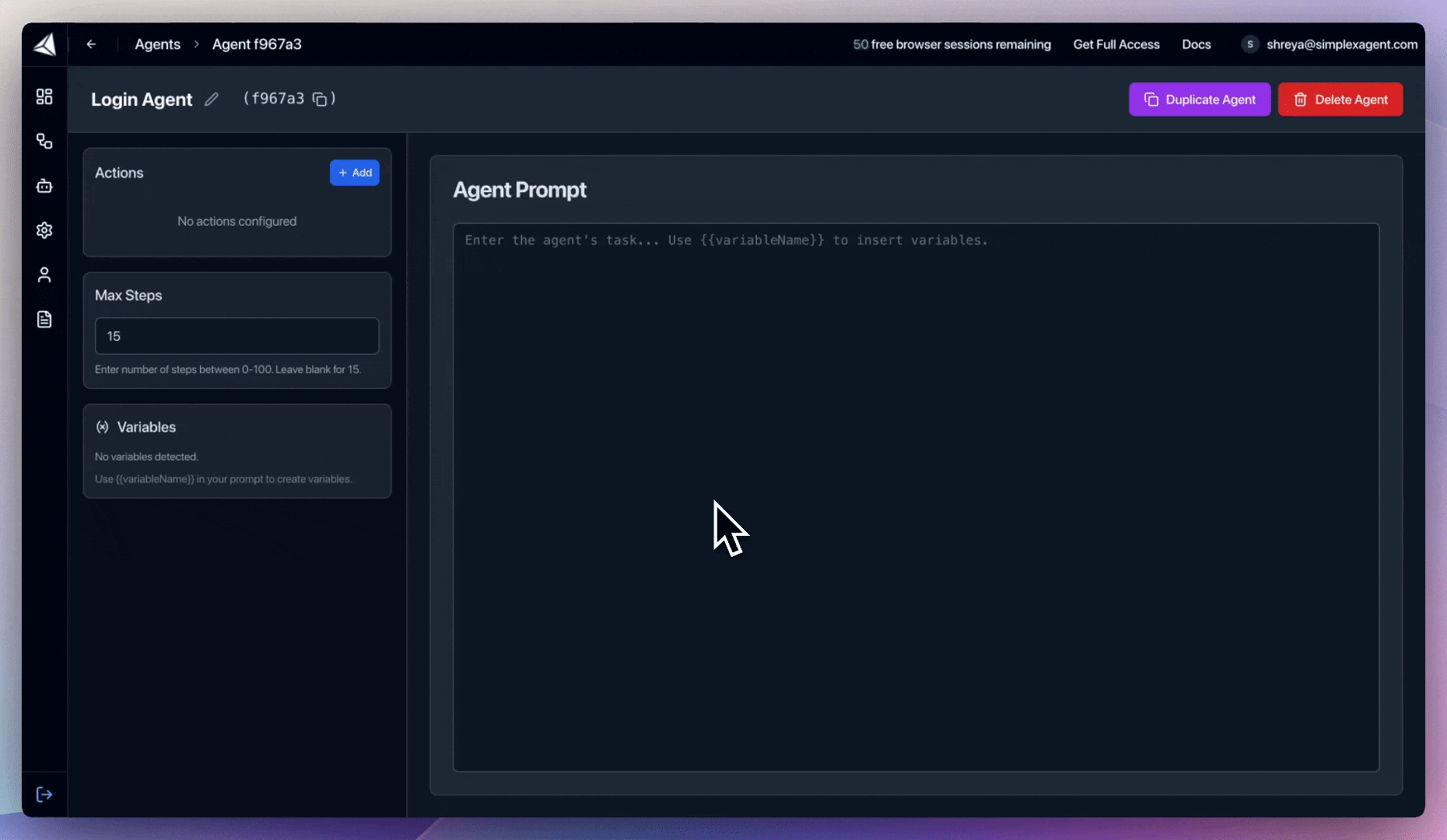
Example login agent prompt
Example login agent prompt
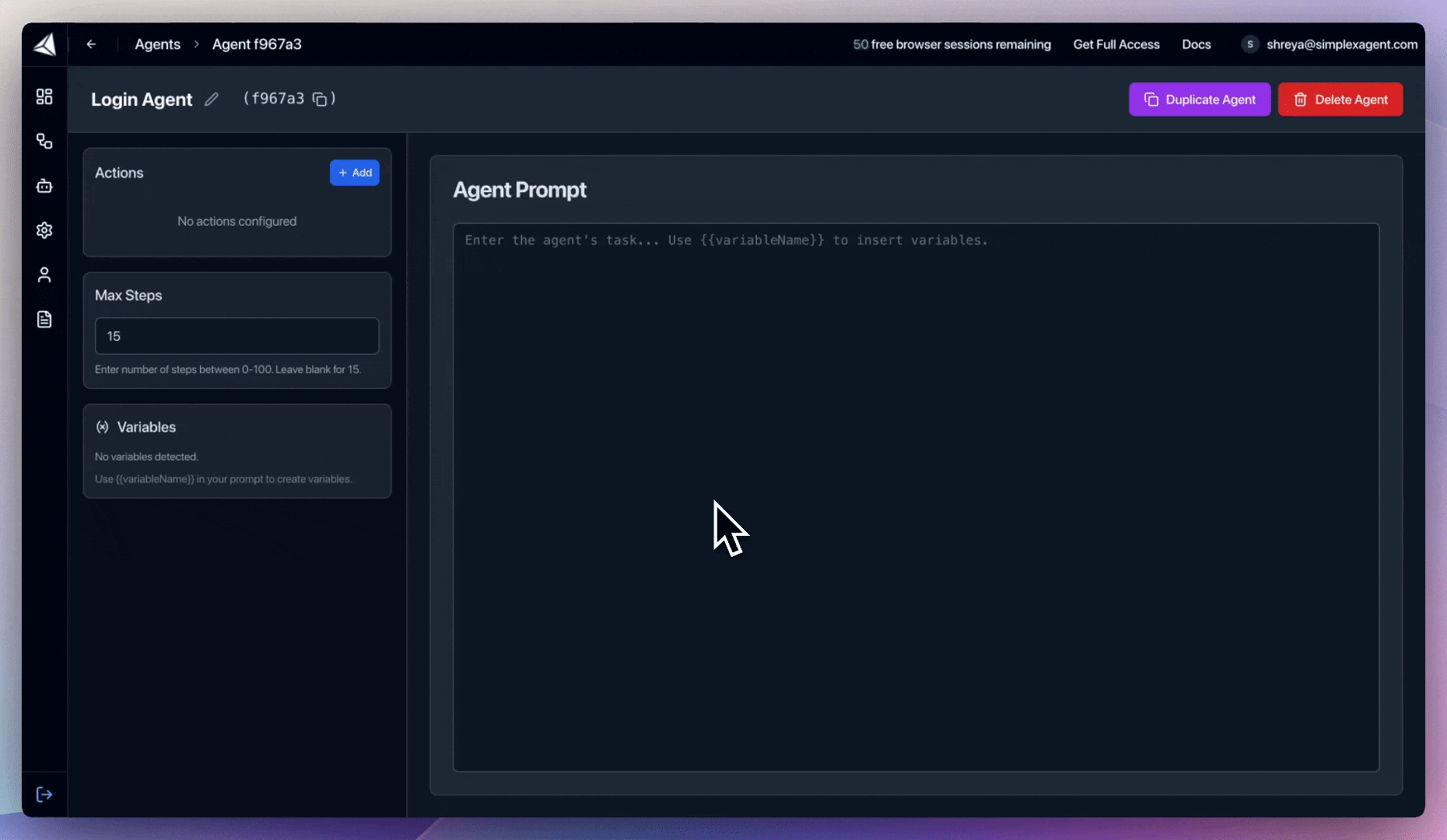
Add an agent prompt
4
Select agent tools
Choose the tools your agent will need to interact with the page.
We almost always recommend including 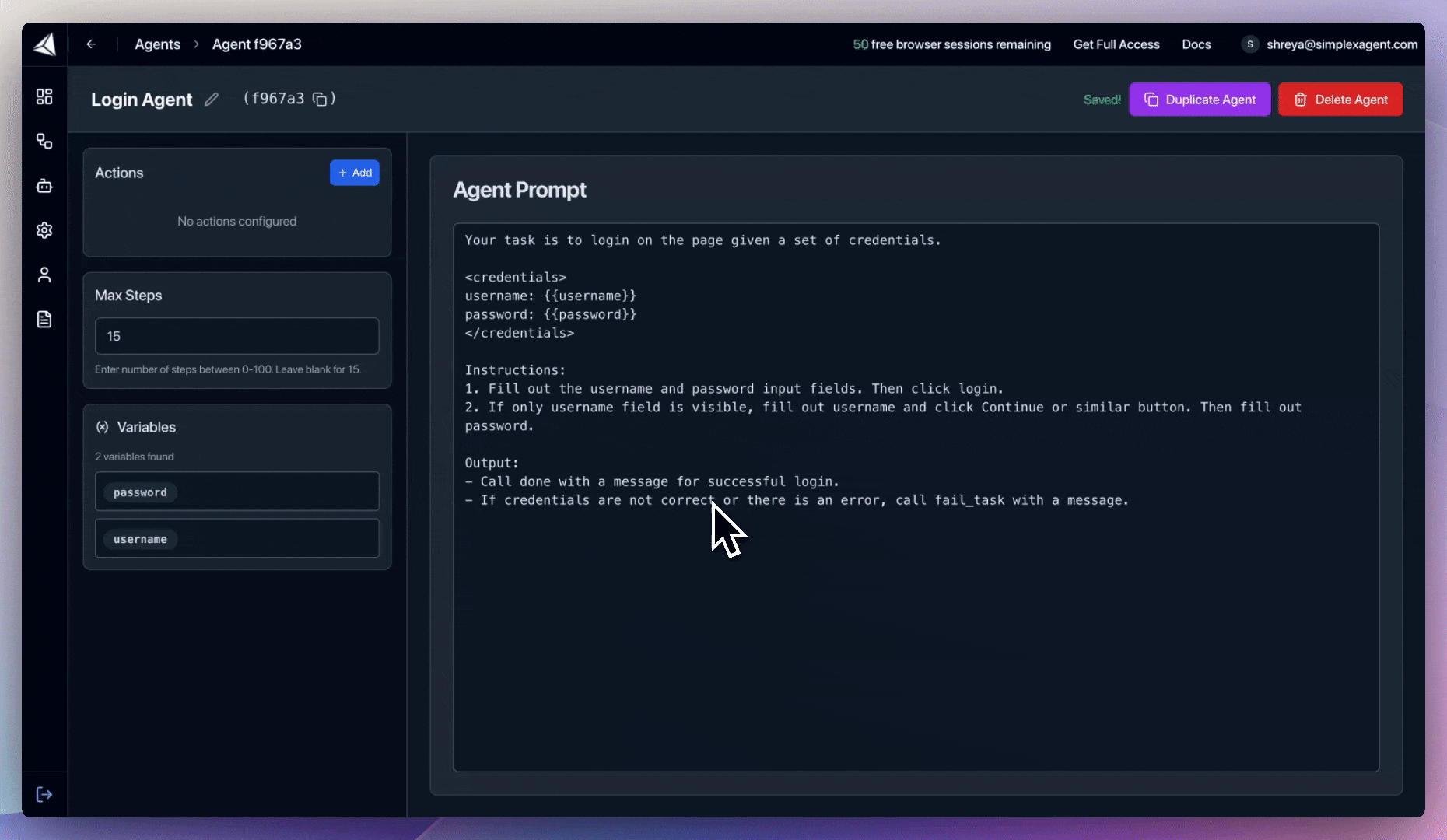
Agent Tools
Agent Tools
wait_for_secondsclick_elementtype_textpress_enter
wait_for_seconds in agents, especially if a portal is known for long load times.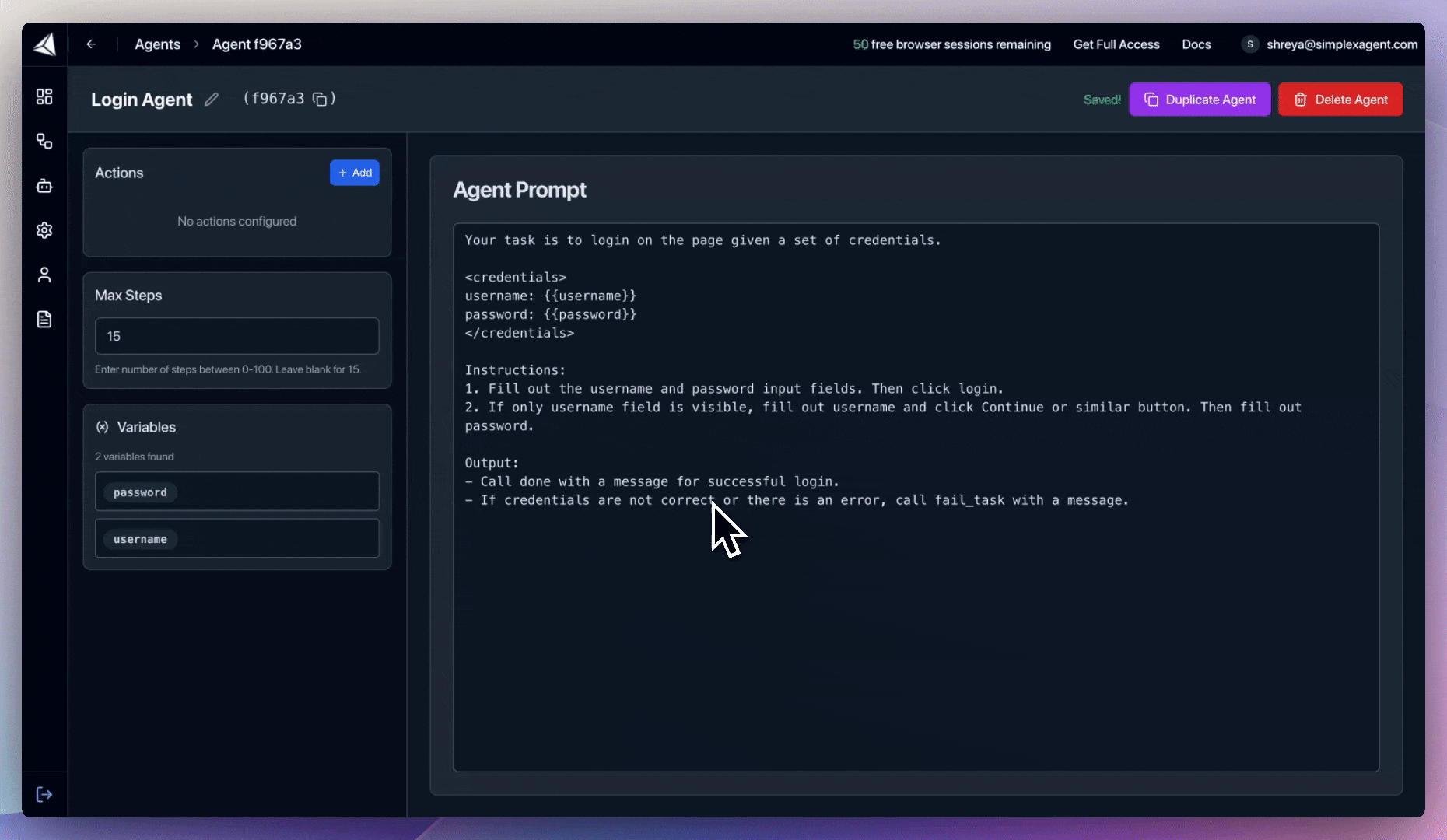
Add agent tools
5
Optionally specify max steps
If your agent needs to run for a long time (i.e. fill out a large form), increase the number of max steps.
We will keep the standard 15 steps for most agents, including this login agent.