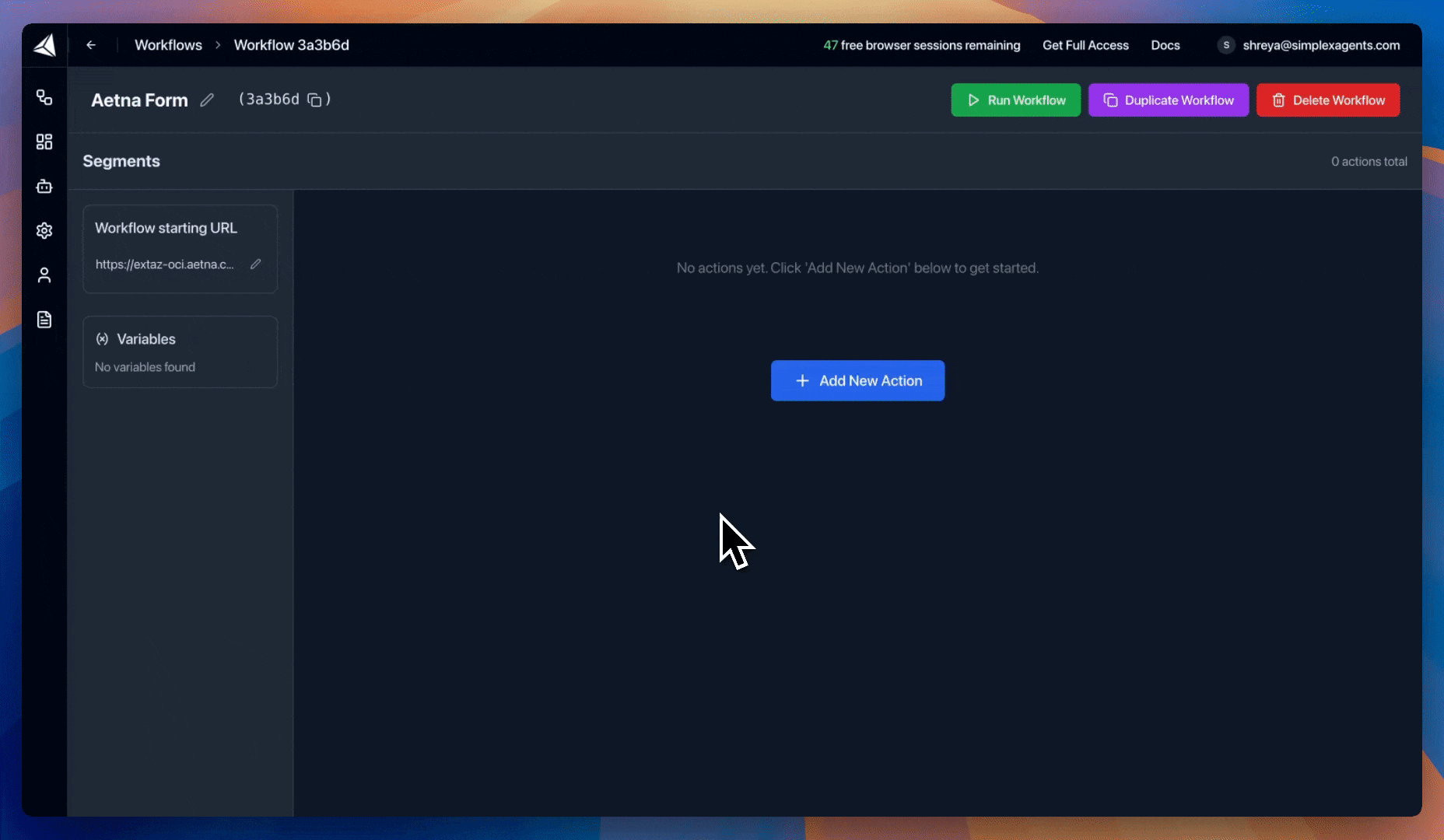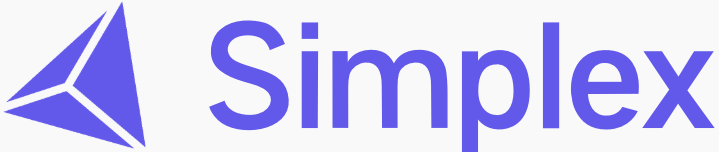Create an agent
Let’s start by creating a form filling agent. We will keep our prompt high-level so it can be used across a long tail of web portals.1
Create an agent
Start by creating an agent and adding a descriptive name.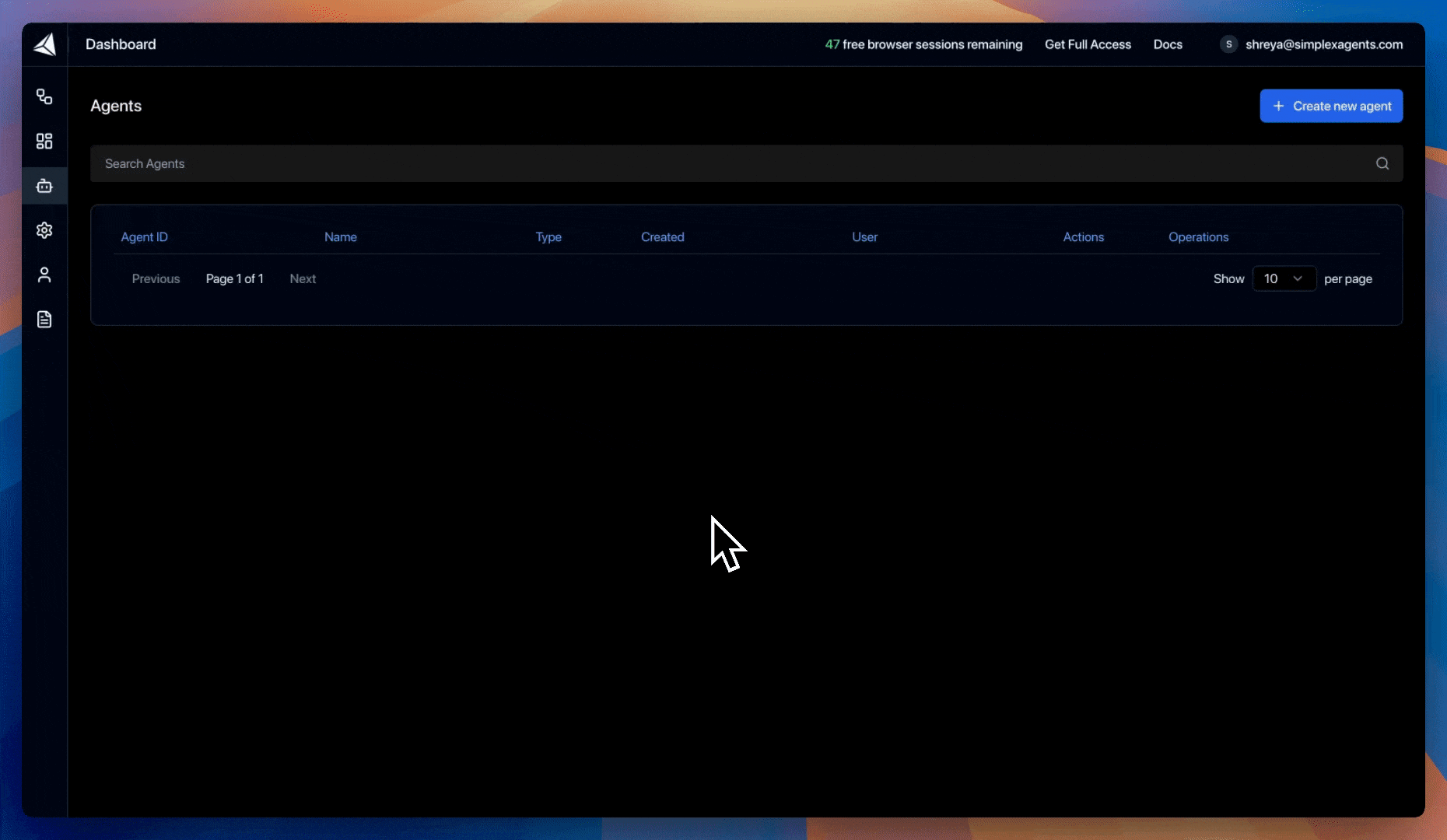
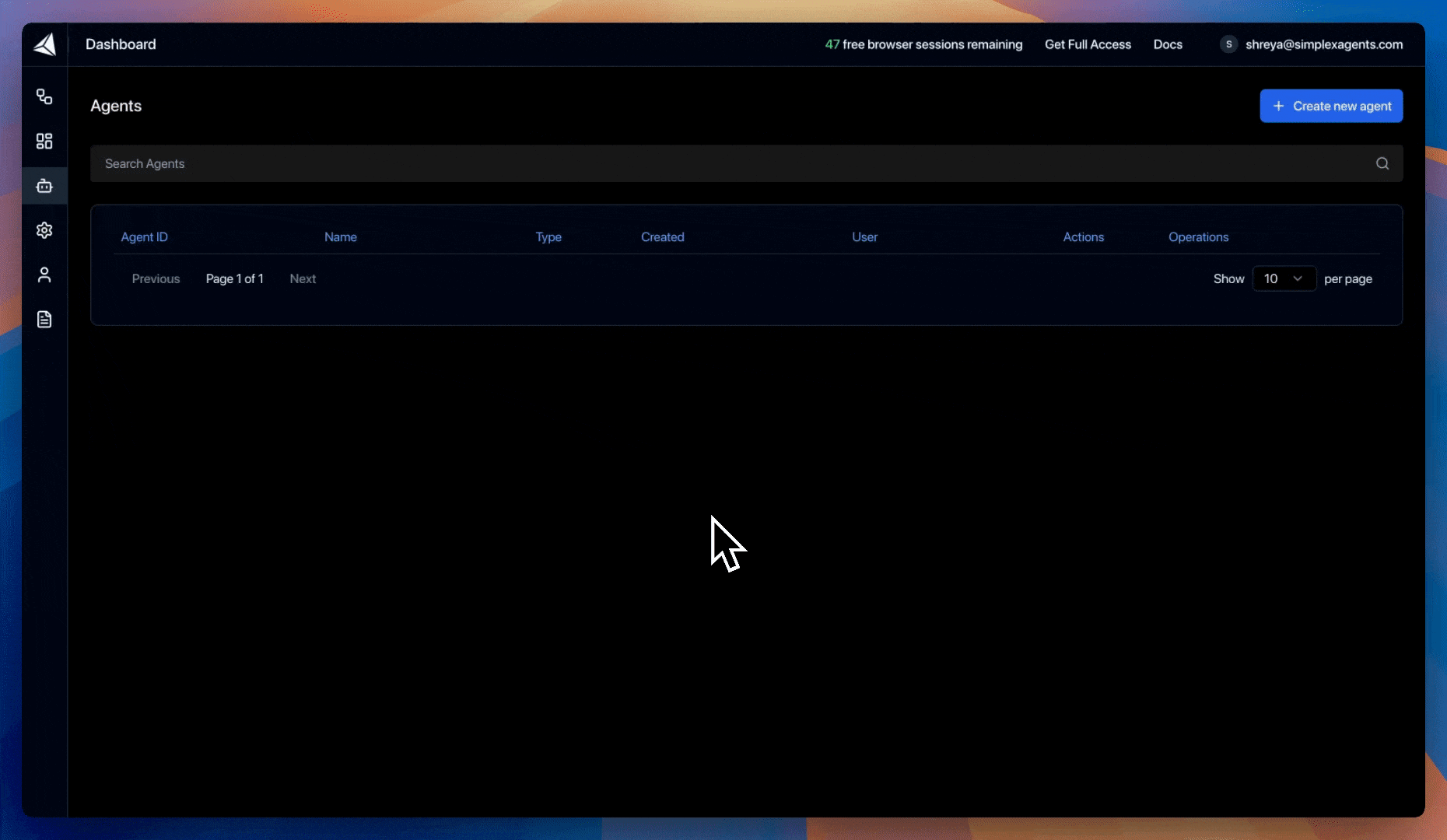
Create and name agent
2
Add agent prompt and tools
Add a prompt and agent tools. Variables in the prompt will be automatically detected, like
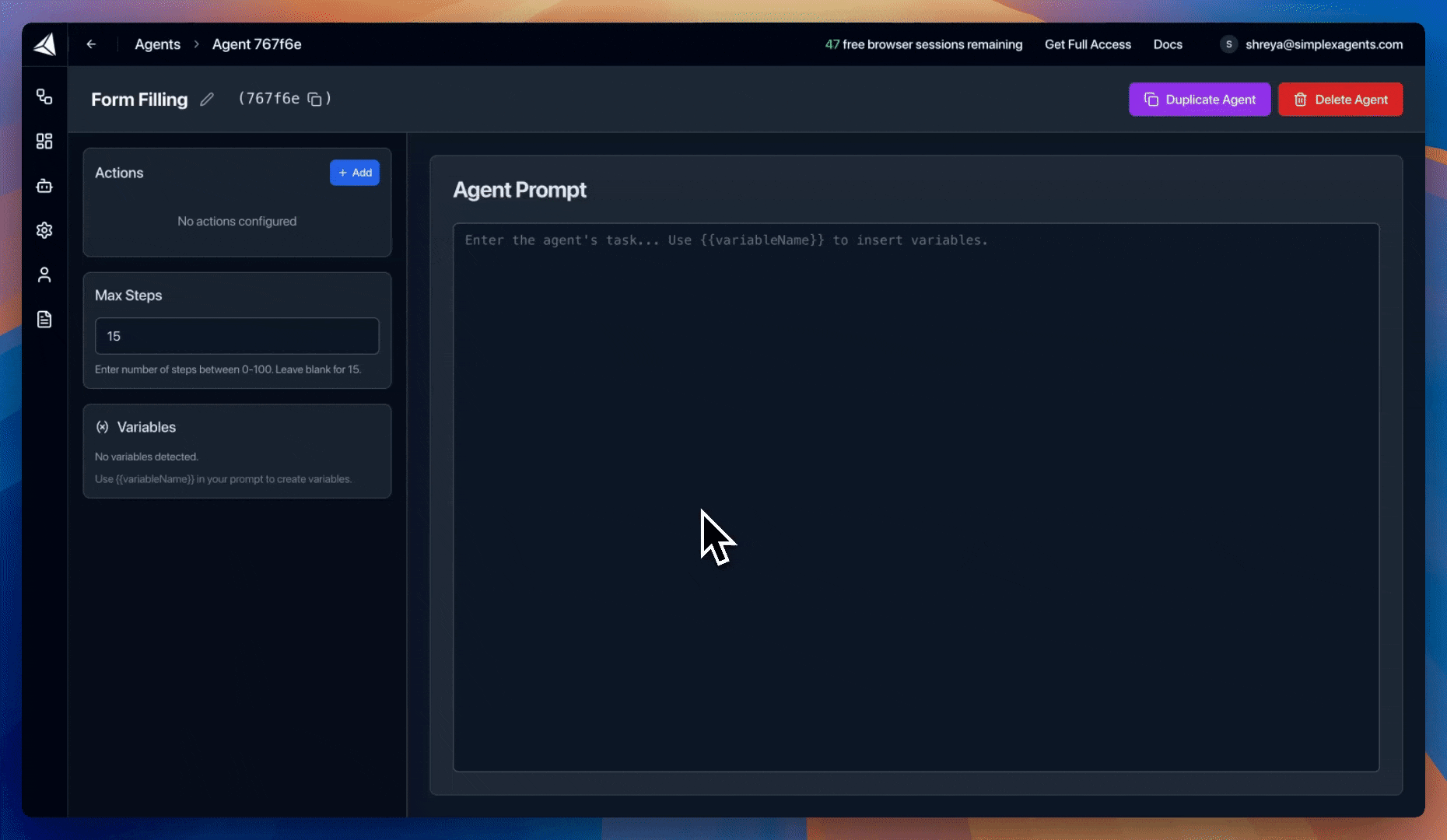
form_info in this prompt.View form filling agent tools
View form filling agent tools
[
wait_for_seconds, click_element, press_enter, scroll_down, scroll_up, type_text]View form filling agent prompt
View form filling agent prompt
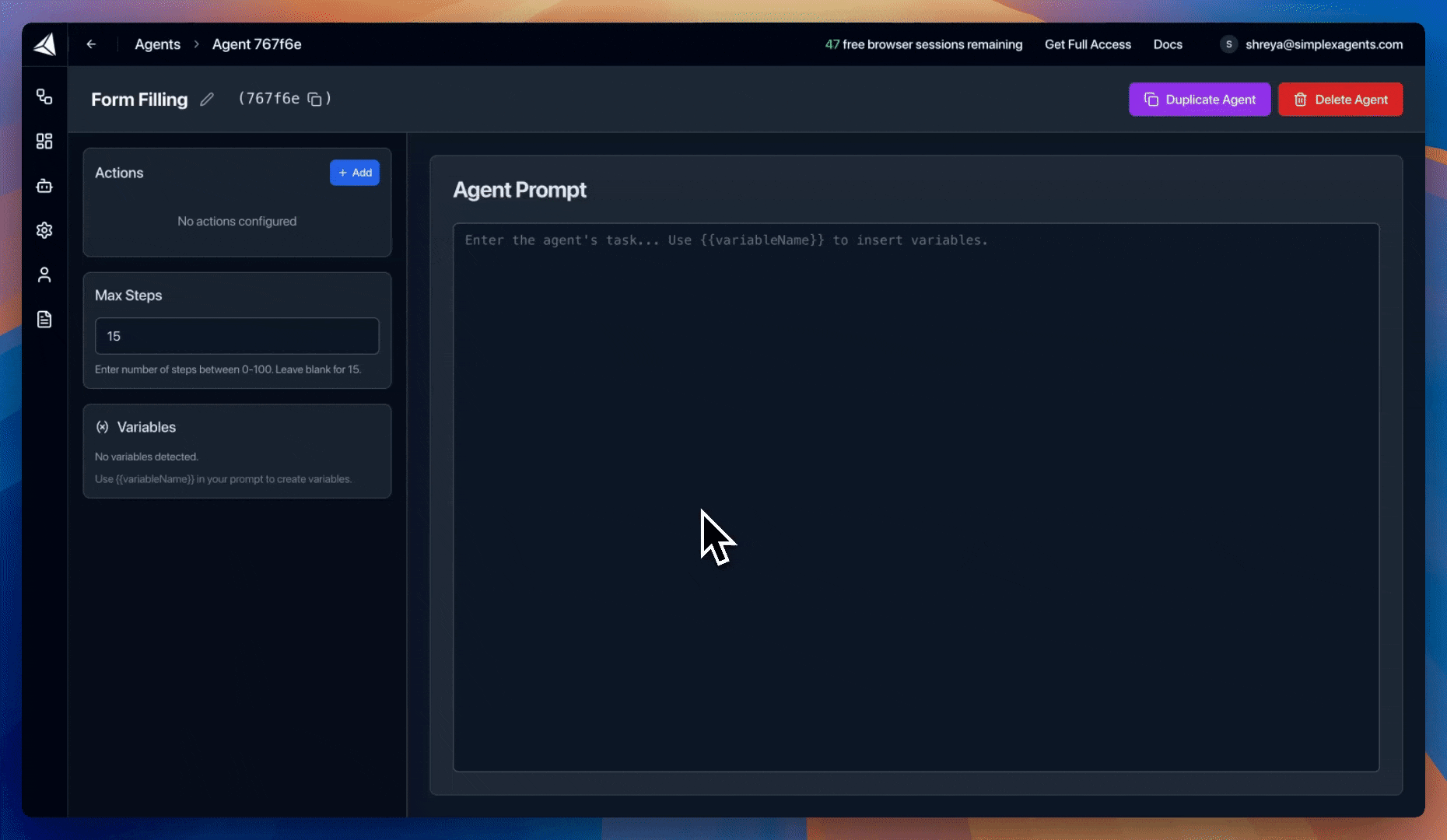
Add a prompt and agent tools
Create and run the workflow
Build a new workflow with our newly created form filling agent.1
Create a workflow
Create a new workflow with a name and the Aetna starting url: 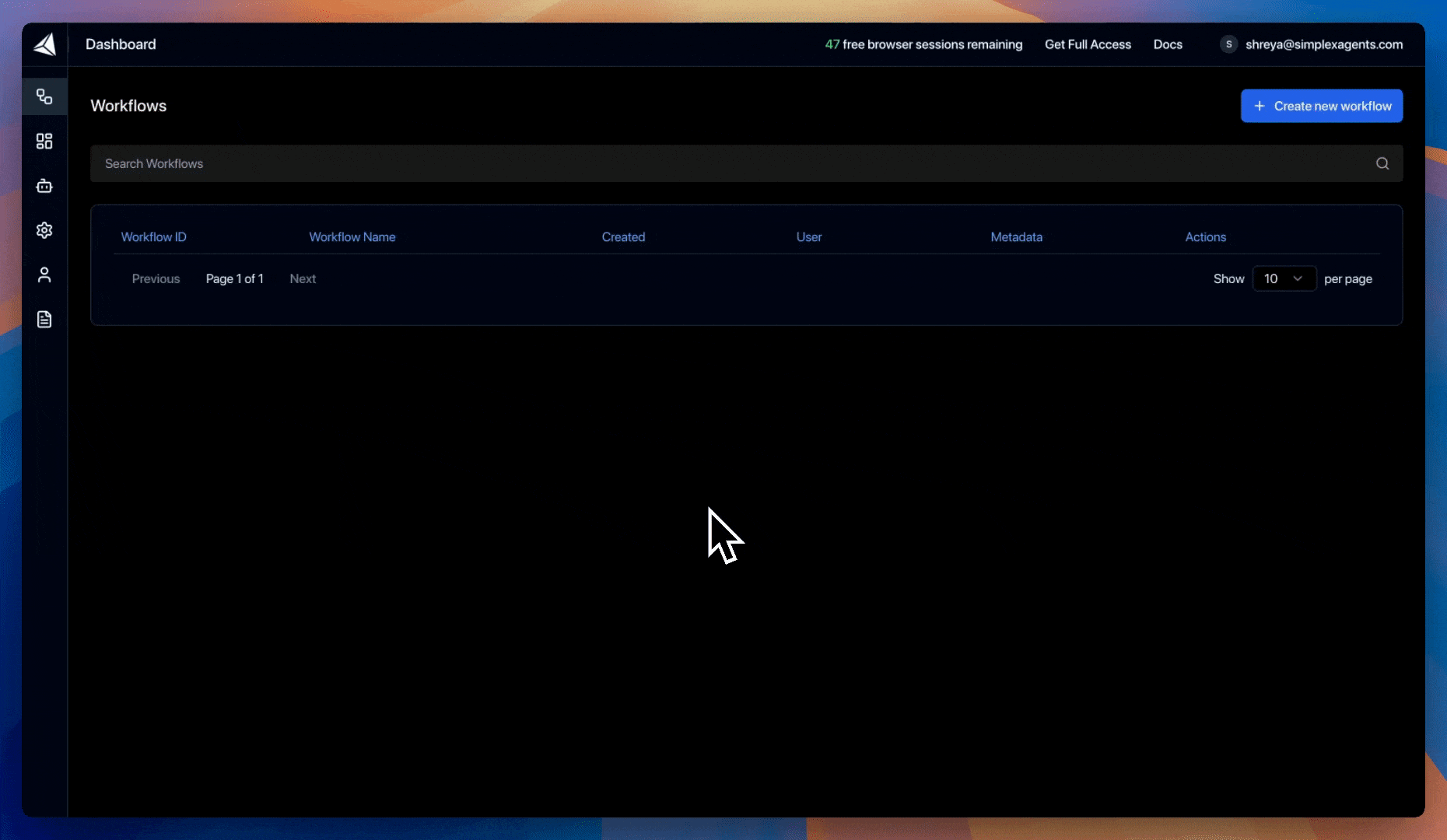
https://extaz-oci.aetna.com/pocui/join-the-aetna-network.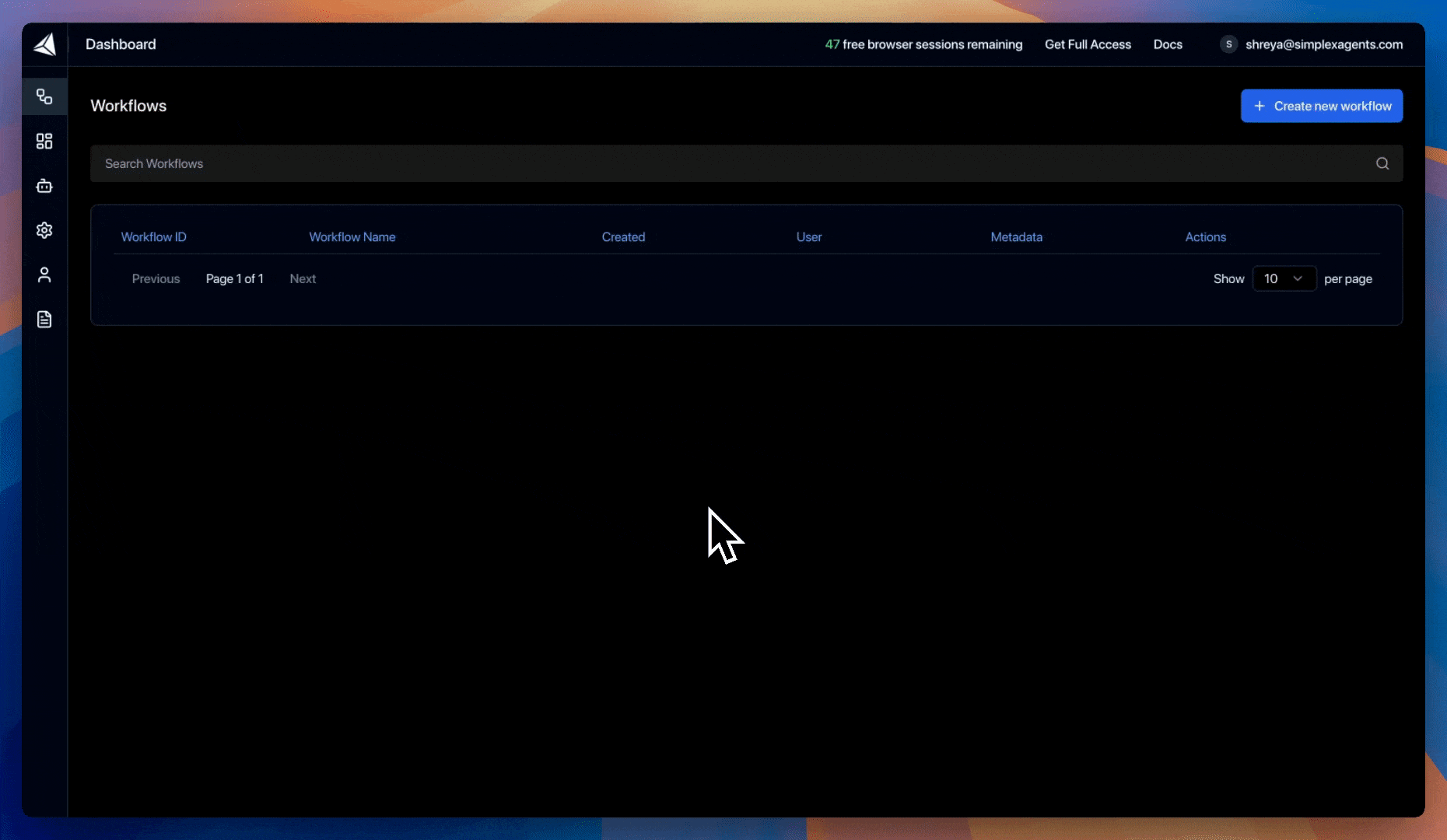
2
Configure workflow
Add our previously created Form Filling agent to the workflow. Variables are automatically detected.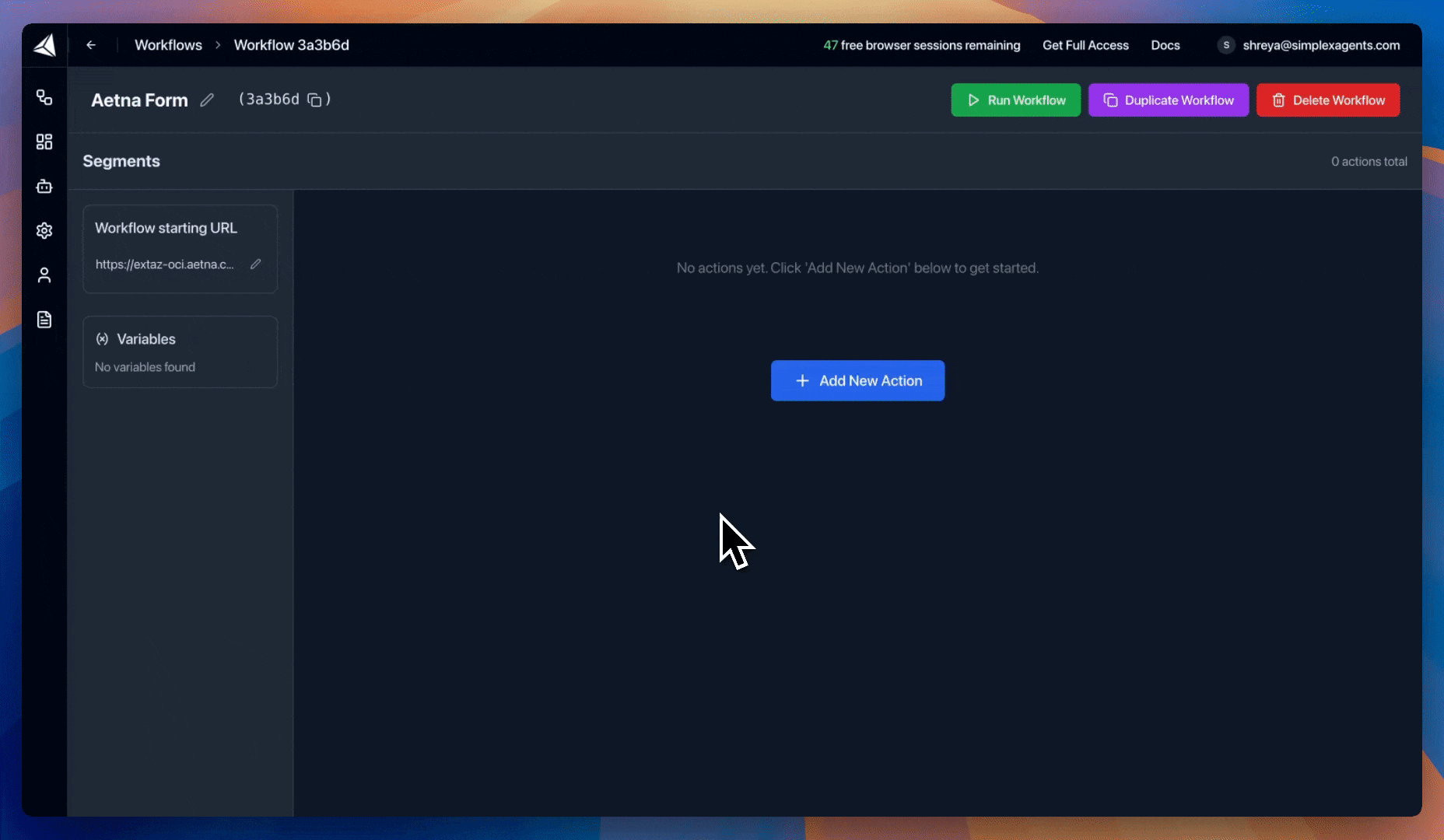
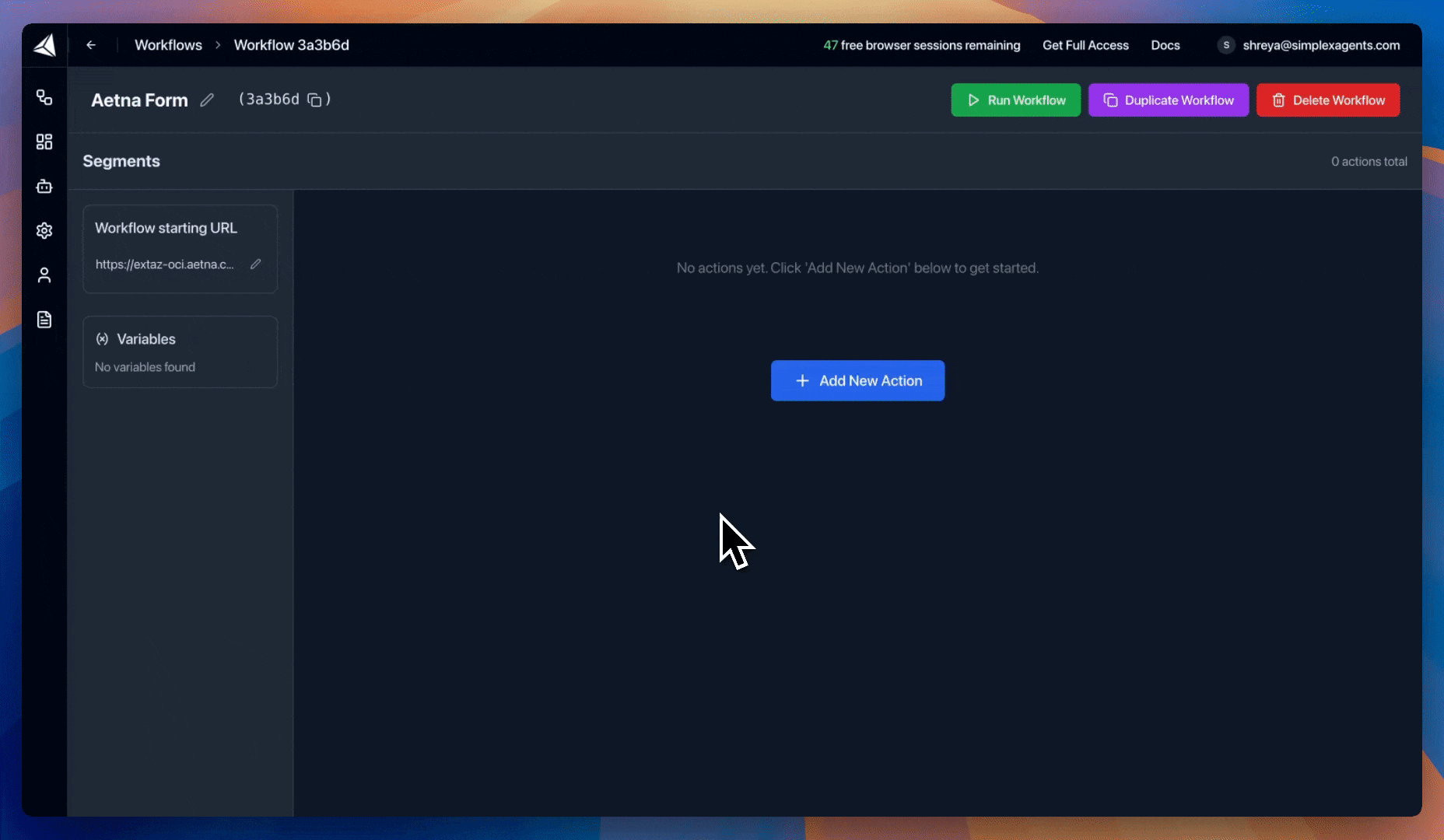
3
Run the workflow
Run the workflow by defining the variables. View the live workflow session with agent logs and livestream in the Simplex dashboard.
The live session will automatically open if you have popups disabled. Otherwise, view the livestream in the Sessions tab.
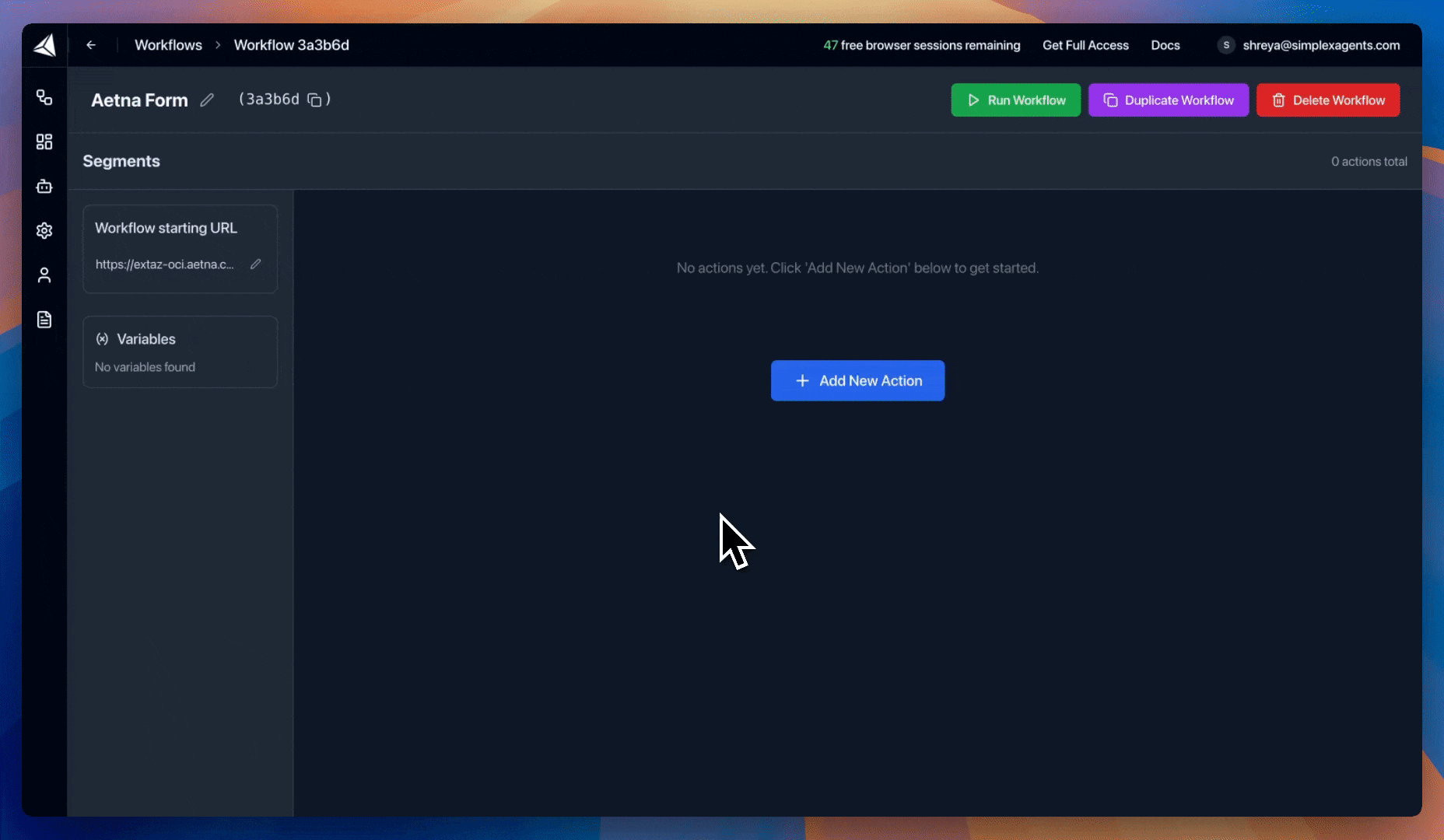
View sample variables
View sample variables